Your comments
Use the INDIRECT function in every cell in the custom worksheet that links to a cell in a standard worksheet and concatenate a reference to a cell that contains the name of the workbook. As an example if the cell in the custom worksheet links to a cell in the standard "Statements" worksheet create a cell such as B1 to hold the name of the workbook OSV_Stock_Analyzer-vEE09_Official.xlsb
In the custom cell that links to say a Cash from Operations cell in the standard Statements worksheet replace =Statements!EC84 with
=INDIRECT("'[" & $B$1 & "]Statements'!C584")
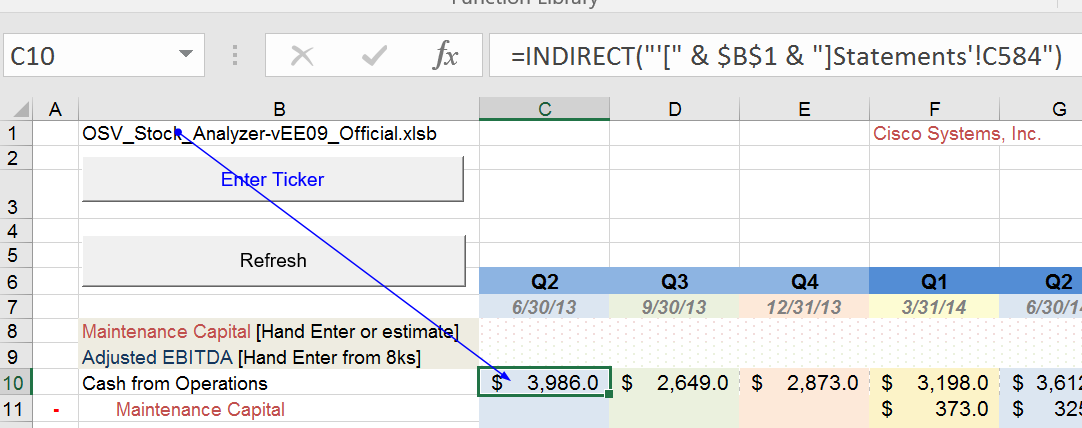
Note the nomenclature in my version of excel requires the single apostrophe before the first [ and between the worksheet name & the !
If all your links are created this way all you need to do is open the new workbook along with the old, right click on the worksheet tab, choose copy to the new workbook. Once copied change the name of the workbook in cell B1 to the new workbook name. As long as the standard sheets in the new workbook maintains the same data in the same cells as the original workbook everything will be fine.
For example, if the new workbook is named EPD.xlsb the transferred worksheet will look like,
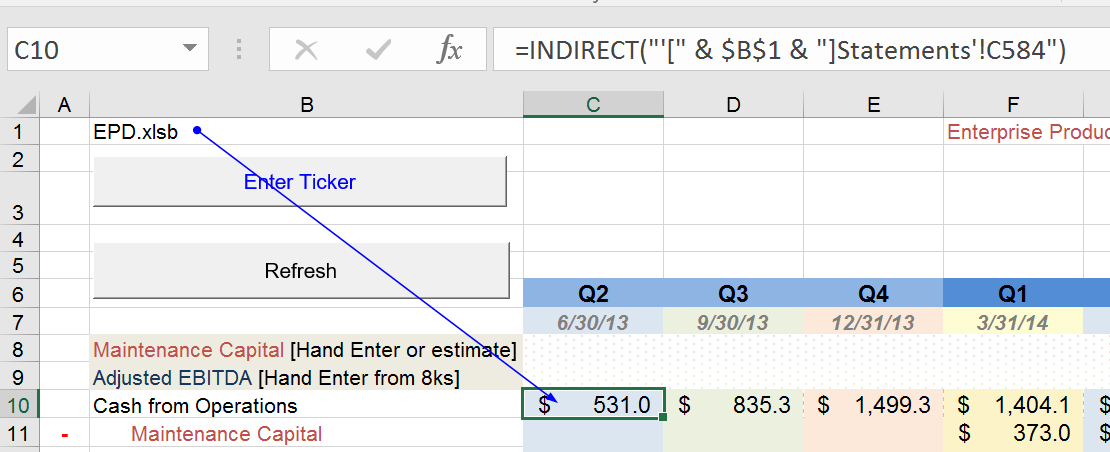
Customer support service by UserEcho


Just to add, the workbook name doesn't have to be hardcoded (as in the example in $B$1). You can use a formula to retrieve the workbook name to that $B$1 cell so you don't have to worry if you decide to save the workbook under a new name or remember to change it every time you do so. It happened to me & I was horrified to see all my formula turn into #REF! This was remedied of course by typing in the new workbook name but using the formula makes everything dynamic. The formula (described at Get workbook name only ) is:
=MID(CELL("filename",A1),FIND("[",CELL("filename",A1))+1,FIND("]", CELL("filename",A1))-FIND("[",CELL("filename",A1))-1)More fully described at Get workbook name only