[OSV Tour 14] Stock portfolio tracker quick start
1. In the homepage, just click on Portfolio to save, monitor and review your stocks or create custom watchlists to track.
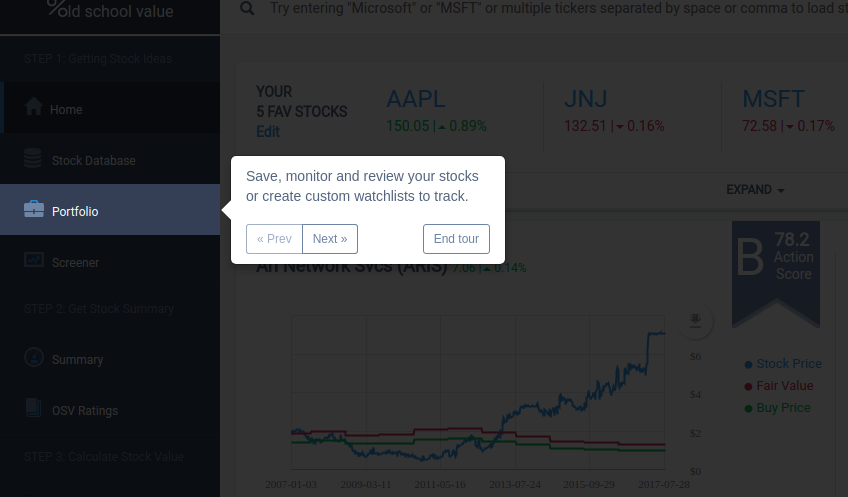
2. Click edit to make your own custom portfolio tracker.
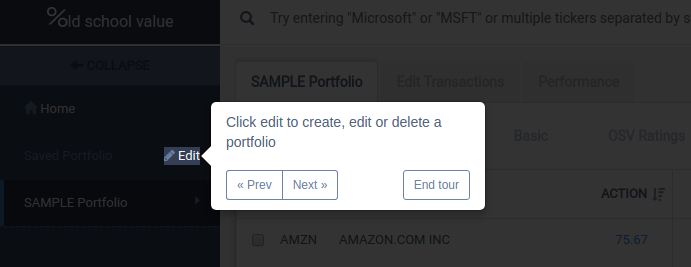
3. You can also upload a CSV file following the template to make things even easier.
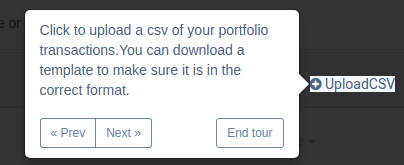
4. Exporting button can help you download custom reports.
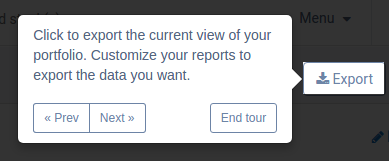
5. Go fullscreen to see all the data in one single page.
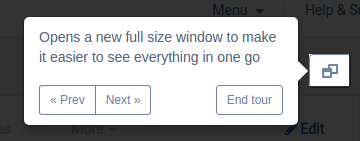
6. View different reports. Report views can be customized.
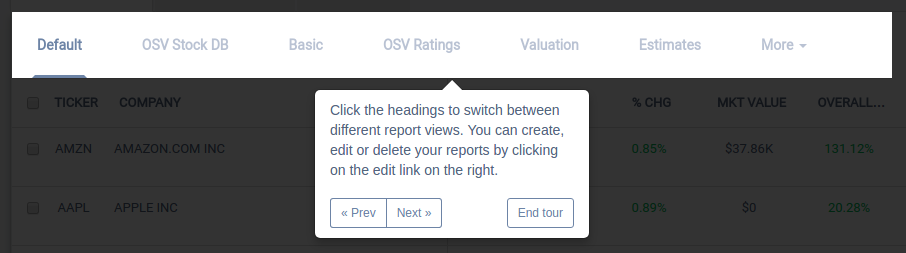
7. Click this button to add, delete, modify different transactions.
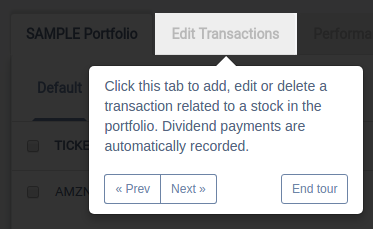
8. Monitor performance of the transactions you added to the app.
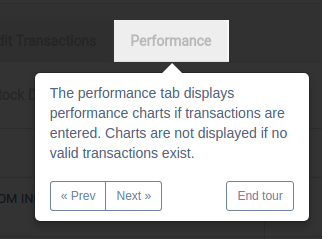
9. Add stocks manually here.
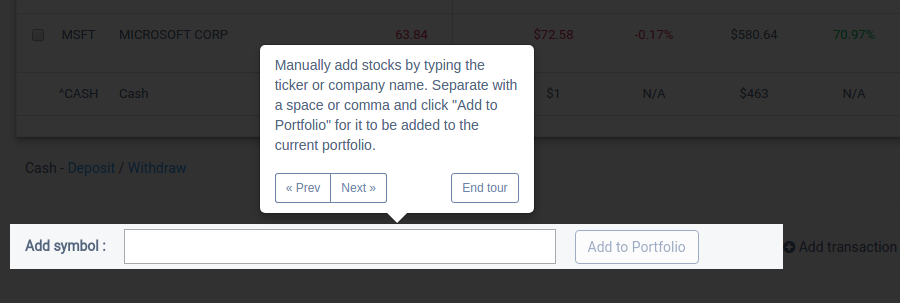
10. Input withdrawal or deposit cash transactions to reflect in your performance and returns.
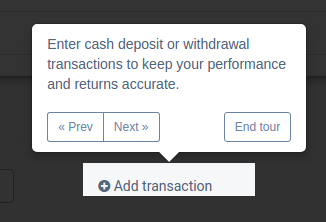
11. Manually input a buy or sell transaction here.
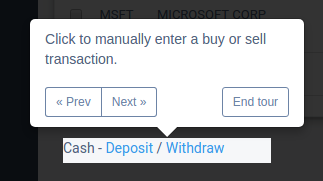
12. Enter a ticker here and fill in the forms and choose type e.g. buy, sell or fee.
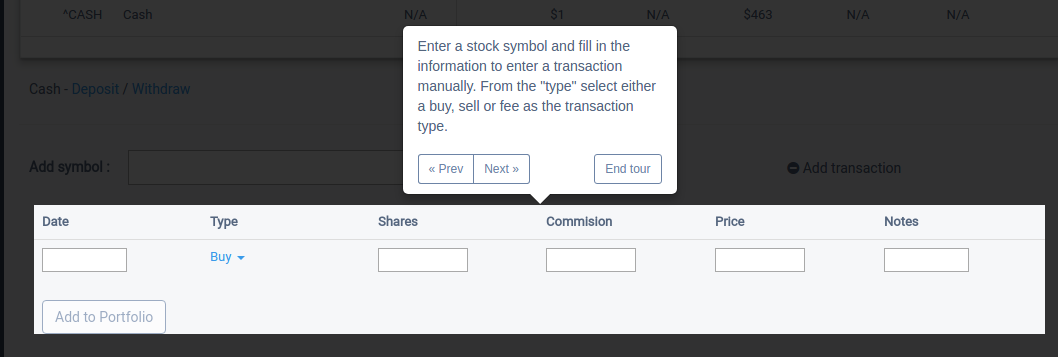
13. Click on the pen icon to directly edit or add stock transactions.
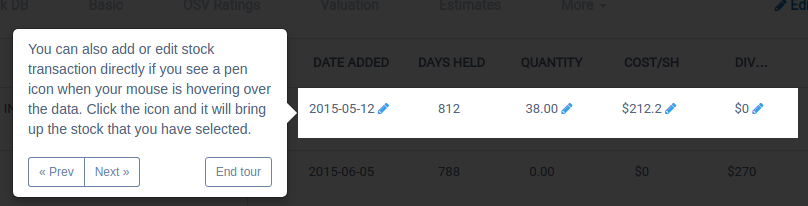
14. Edit transaction to display or edit all your transactions.
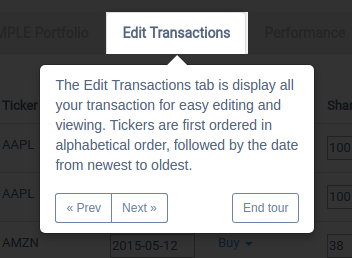
15. Edit transaction type here.
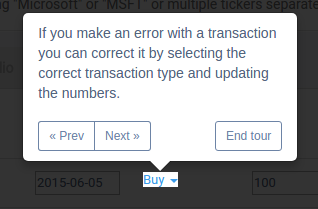
16. This is where you control cash balance of your portfolio.
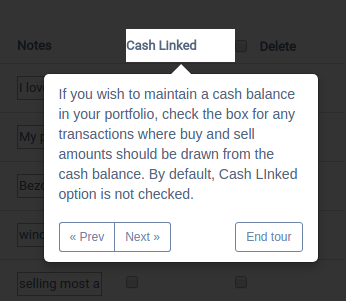
17. Use this tab to input your maintaining cash balance. Use the check boxes to determine where the cash should be drawn.
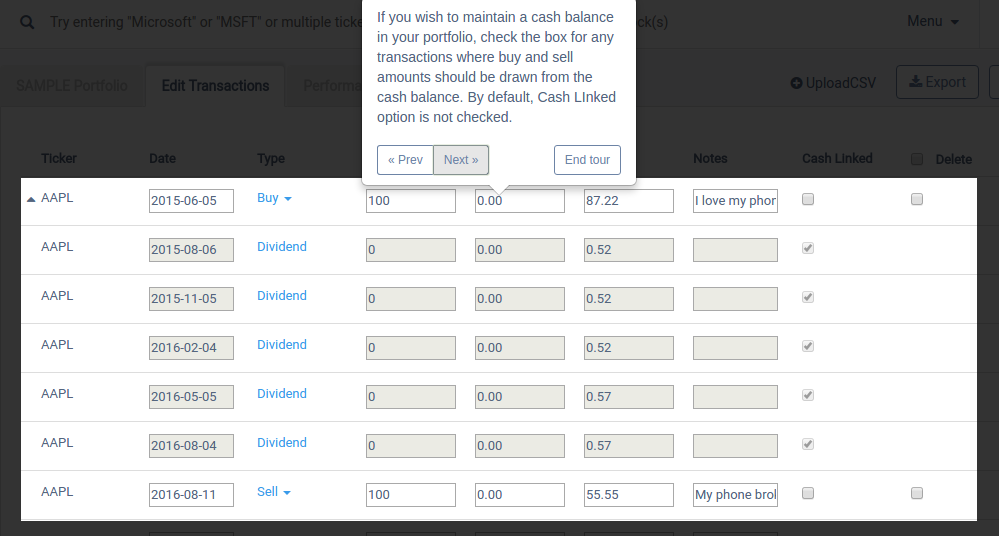
18. **IMPORTANT** remember to update to save your work.
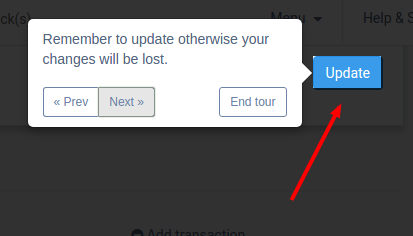
19. Download the free CSV template.
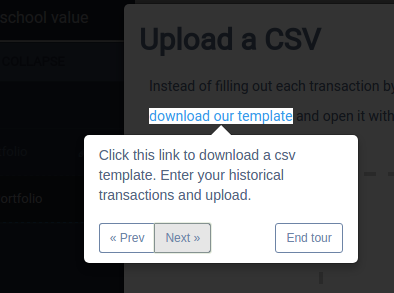
20. Preview the file that you imported here.
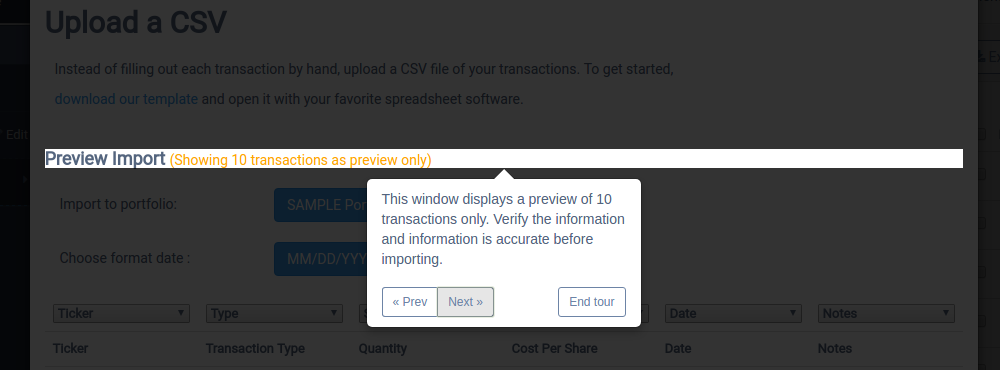
21. Here you can see if the app matches the dates with your csv.
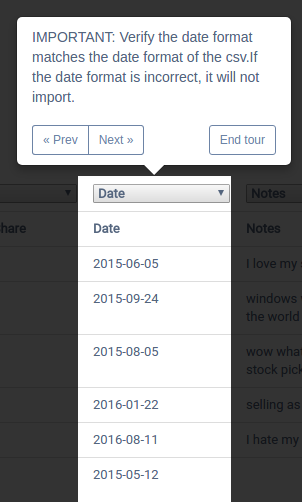
22. Check here to see if you have the same date format as your csv.
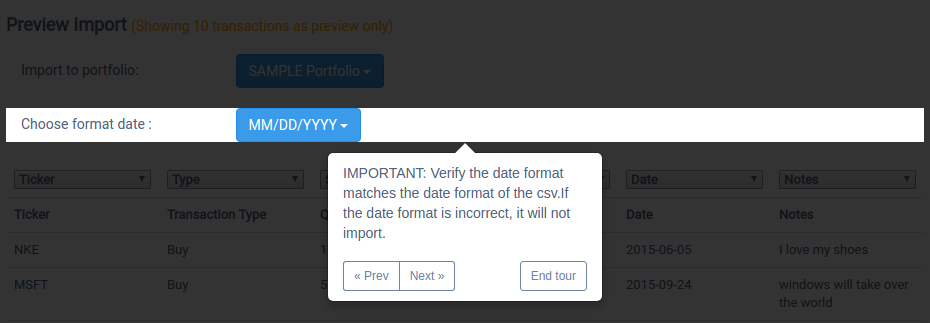
23. Click here to import your csv file to the app.
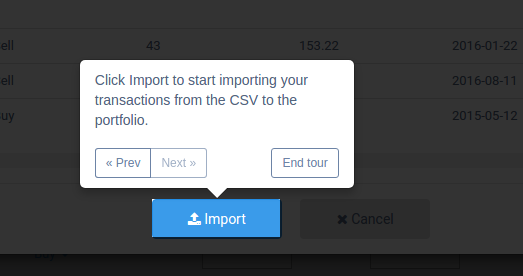
Customer support service by UserEcho
